This article is about how to use Skype to make PSP as PSP phone and add DVD to PSP phone with DVD Ripper software. Skype is an instantly communicate tool that can change PSP to PSP phone to call homely telephone. Can you image that the authentic game player can be use as a phone to make common call to your friends? Skype for PSP can call other Skype user free, including PC Skype, mobile phone Skype and others.
Recently, after Sony update firmware to version 3.90, we can use Skype on PSP and make PSP as PSP phone is an easy job.
The article has three parts, list as follow:
Part one.How to use Skype make PSP as PSP phone (requests 3.90 firmware, Mic phone )
Part two.How to Rip DVD with DVD Ripper software on PSP phone (on Windows )
Part three.How to go to internet on PSP (The basic to use Skype for PSP)
Let s go to overthrow PSP.
Part one: How to use Skype make PSP as PSP phone.
Skype just can be use on PSP Slim firmware version 3.90 and above, so if you don't have the right version, please go here to download the firmware v3.90.
1.Update PSP Slim to V3.90.
After download the firmware above, extract the PSPV3.90 rar file and find the file named EBOOT.PBP.
Connect PSP to PC with USB, open the memory stick, go to the 'GAME' folder, create new folder name 'UPDATE', copy the EBOOT.PBP and put it on.
Now, turn on PSP, go to Game ? Memory Stick, you'll see the update file as picture follow:
Press 'Enter' key to run the file. It'll show your instructions about how to finish the update issue.
Notice: Must make sure the battery at least has 50% power when you begin to update.
When finish, you can go to Settings -- System Settings -- System Information to check the version of your PSP. If you do the right update, it'll show System Software Version 3.90.
2.How to use Skype on PSP Slim.
Skype need special earphone to call ordinary number. There are three ear phones: Single Pack, Twinpack, Lepo PSP Slim & lite -Headphones & Mic With Remote Control, anyone of them is OK.
First, after update PSP to V3.90, you can find the 'Skype' logo at 'Network'.
Second, press 'enter' button to run 'Skype'.
If you can't see Skype logo after update to V3.90, then you should active Skype function as follow:
1)Turn off PSP, press R button and turn on PSP at the same time.
2)Go to 'Configuration', change Fake region to America or any other just not Japan. Return to open Skype again.
Remember create internet connection on PSP before you run Skype on it. If you don't know how to do, please go to Part Three first.
Third, create new account.
When you run Skype, it'll turn background to blue, and ask Log in or Create New Account.
Here we choose create a new one.
1) Choose create new account, enter your nick, and then enter another user name, it's your Skype account that can be use to log in, different from nickname. Enter a password and email, accept the condition like register at forum.
2) Now, it need connect to internet, select the network we do at Part one.
3) Now, Skype auto check your register info.
4) OK, if you do everything right, then register succeed.
Now, you have your Skype account, run it and fill the log in info. Before you can use the Skype, it requests 'Skype Test Call'. Insert the earphone mentioned above and follow the instruction to have a test.
After finish the test, enter Skype main menu. It'll take you some times to sync 'Contacts' info.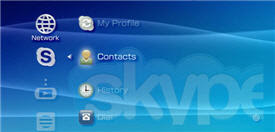
Choose a contact who online now or you can use two PSP to log in, of course, with different account. Press enter button to call the one who online.
The one who was called can press 'Enter' to accept or 'Back' to refuse.
When you calling, you can keep the call, cut the call and check the info of the opposing party.
The dial keyboard can make you call ordinarily number if your Skype account have enough money.
Part Two: How to Rip DVD with DVD Ripper software on PSP phone (on Windows)
Besides Skype, as you know, PSP have many other functions such as play video, movie, music and take photos. The part one is make PSP into PSP phone, now let’s rip DVD on PSP phone with DVD Ripper software.
I have many DVDs, and it's rebarbative to download movies from internet, I think many people feel that boring. The reason I choose this DVD Ripper is that I think it’s one of the best DVD Ripper that rips DVD with high quality and fast speed I even used on my PC. If you already have other dvd ripper software, you can rip dvd with what you have but not the follow steps.
1.Install Daniusoft DVD Ripper and load DVD.
2.Select the right format you want to rip and the output folder.
3.Press 'Start' to rip DVD movie to the right format.
This DVD ripper software can also set twice volume of output file, capture photo from DVD and save to computer. I capture photos when preview, it's much convenient for me. It can rip DVD to all popular players, so I can use it for iPod, too.
4.After conversion, copy the file and put it to the 'Movie' folder or 'Video' folder, now you can enjoy DVDs on your PSP phone. Don't forget, you can rip DVD just as personal not commercial.
Part Three: Go to internet on PSP.
If you have known how to do that, please go to part one.
If you still a freshman, please follow the steps to go to internet with your PSP.
1.Turn on PSP and go to Settings.
2.Find 'Network Settings' and enter.
3.Choose 'Infrastructure Mode'.
4.Select 'New Connection'.
5.Make it 'Scan'. It will take seconds to scan around for wireless router.
6.After scan, choose the SSID you want to enter, before you can go to internet, you should enter your name and press 'Enter' to quit.
7.Go ahead. Select the network and enter it, then you need to input a 'WEP Key' before you can go to internet.
If you have Notebook and use wireless router, then you can import your wireless router 'WEP Key' here.
If you enter a wrong 'WEP Key', it will warning 'The characters you entered are not valid',that means you should connect again and get a right key.

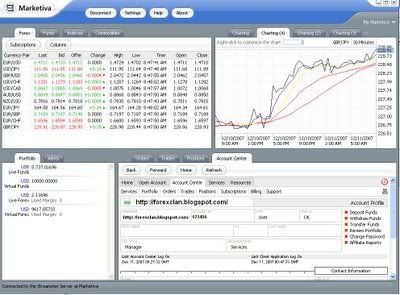







0 评论 for this post